This guide provides step-by-step instructions for setting up and configuring MultiPortal for the first time. After completing the system setup, you'll be able to log in, connect to your Proxmox environment, configure your data center, and set up storage policies.
¶ First Login to MultiPortal
After you have completed the system setup, you can access your MultiPortal installation by navigating to the Fully Qualified Domain Name (FQDN) that you entered during installation (e.g., https://multiportal.example.com).
- Open your browser and navigate to your MultiPortal's FQDN.
- Create a Service Provider Account: Follow the on-screen instructions to create a new Service Provider account. This will serve as your primary account for managing MultiPortal.
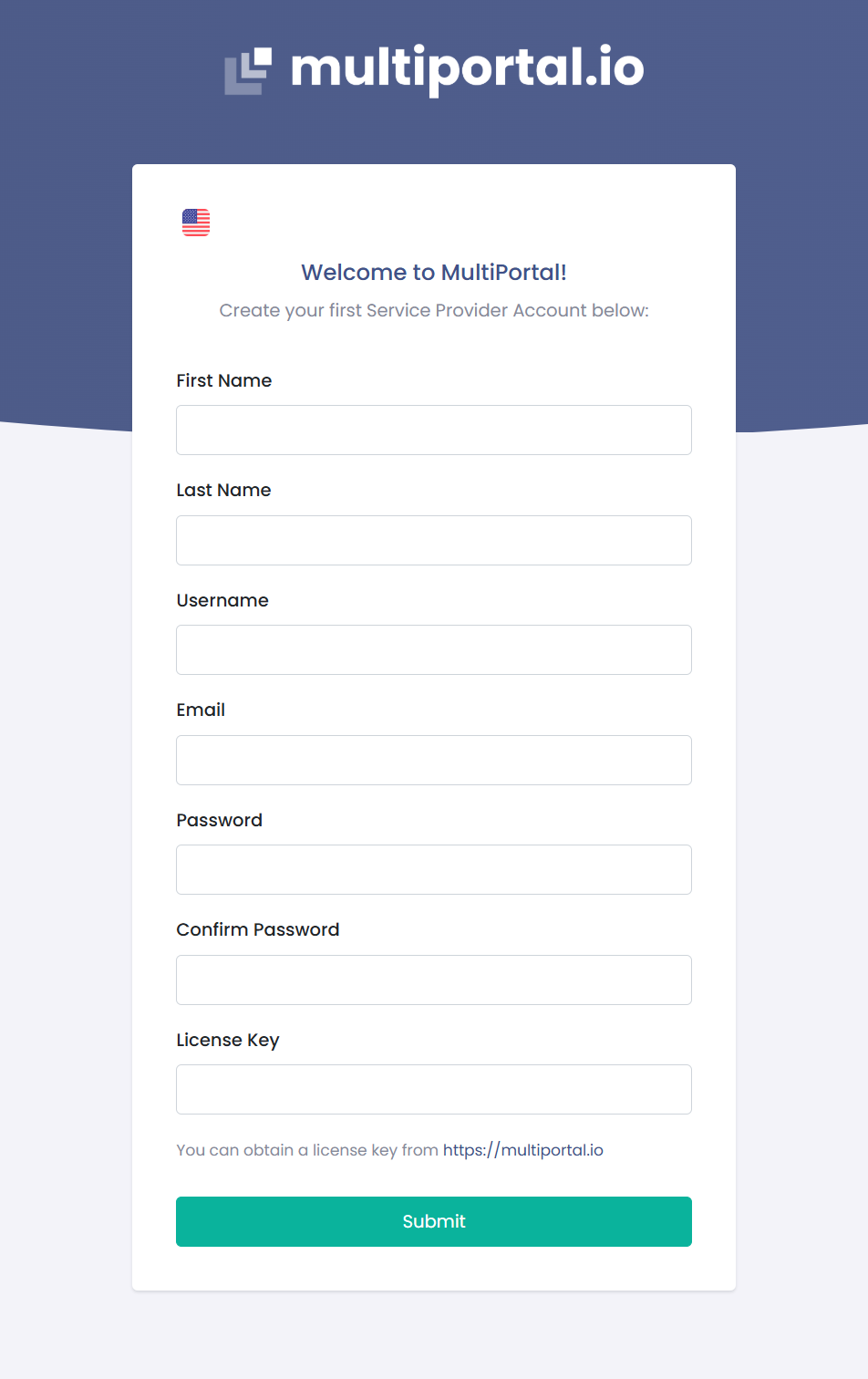
To obtain a license key for MultiPortal visit https://multiportal.io.
¶ Creating a Proxmox API User
To enable MultiPortal to interact with your Proxmox environment, you must first create a dedicated API user within Proxmox.
- Log in to the Proxmox VE web interface.
- In the left-hand navigation, go to Datacenter > Users.
- Click Add at the top of the page.
- Enter the username (e.g.,
API), select Proxmox VE authentication server as the realm, and set a password. - Go to API Tokens in the left sub-navigation.
- Select the newly created user (e.g.,
API@pve), and enter a Token ID and secret key. - Uncheck Privilege Separation and click Add.
- Copy the Token ID and Secret for later use.
- Navigate to Roles and click Create. Name the role
APIAdmin, select all privileges, and click Create. - Go to Permissions > Add User Permission. Set the path to
/, select theAPI@pveuser, and assign theAPIAdminrole. Click Add.
¶ Connecting Your First Data Center
After creating the Proxmox API user, integrate your Proxmox environment into MultiPortal.
-
In MultiPortal, navigate to Settings > Data Centers and click Create Data Center.
-
Enter the FQDN of your Proxmox environment (e.g.,
https://myproxmox.com:8006/).
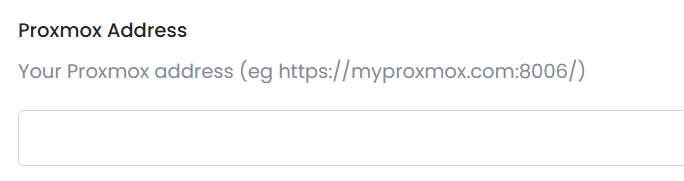
- Note: If you have a Proxmox cluster, use a reverse proxy (like HAProxy) to balance requests across nodes.
-
Enter the Username and Password of the Proxmox API user you created (e.g.,
API@pve).
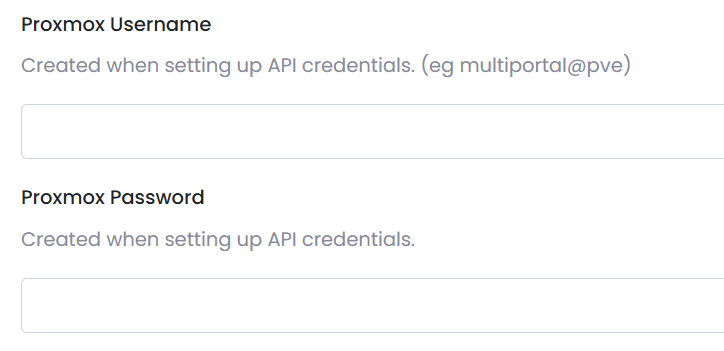
- Enter the Token ID and Secret (e.g.,
API@pve!%secretkey%).
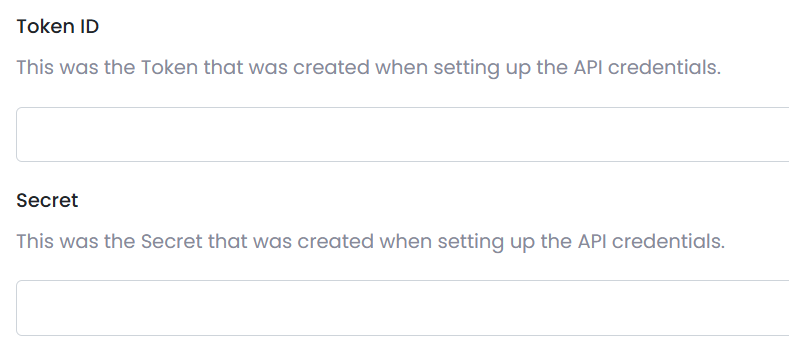
- Click Test API to verify the connection.
- If the connection is successful, click Save.
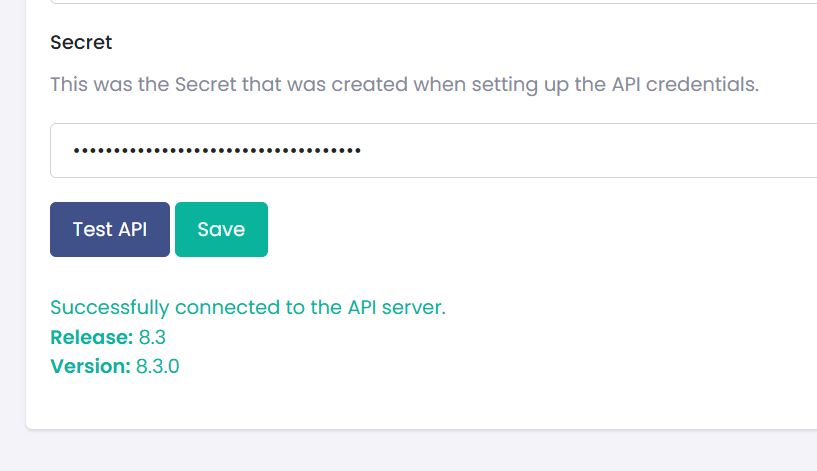
Repeat this process for additional Proxmox environments as needed.
If you have successfully connected to your Proxmox Data center but do not see any nodes, please verify that you have unchecked Privilege Separation when creating your API Token.
¶ Configuring your new Data Center
¶ Setting TPM Storage
After setting up your data center, you must configure TPM Storage (Trusted Platform Module storage), which allows VMs to use TPM.
-
In the Data Center Overview page, click the Settings tab.
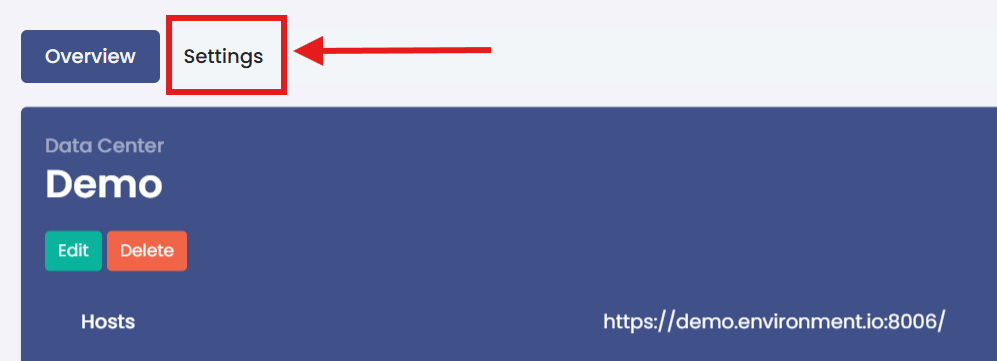
-
Then click Set TPM Storage.
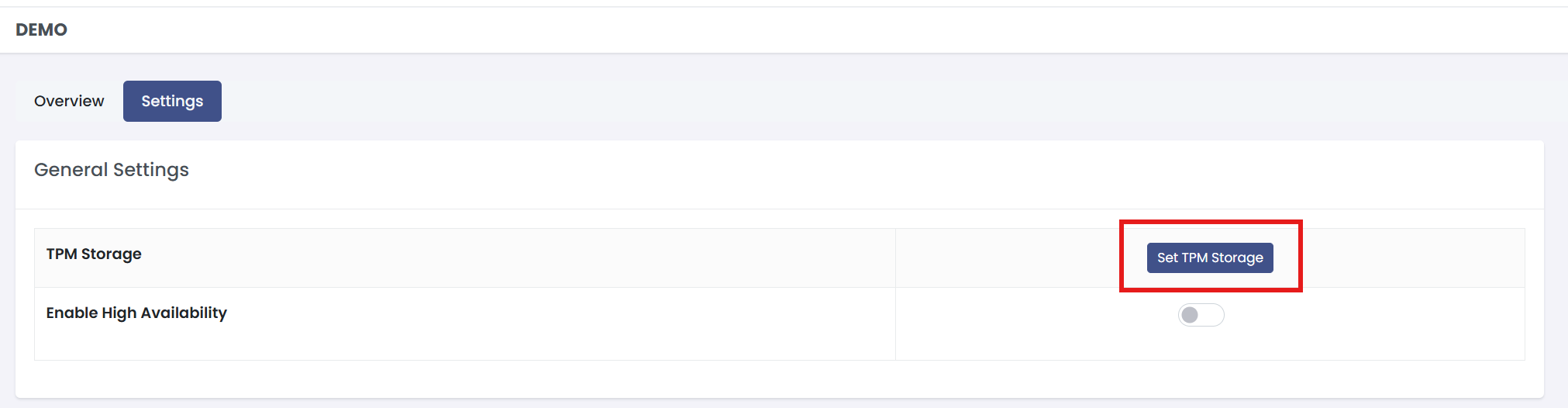
-
A modal will appear for TPM storage.
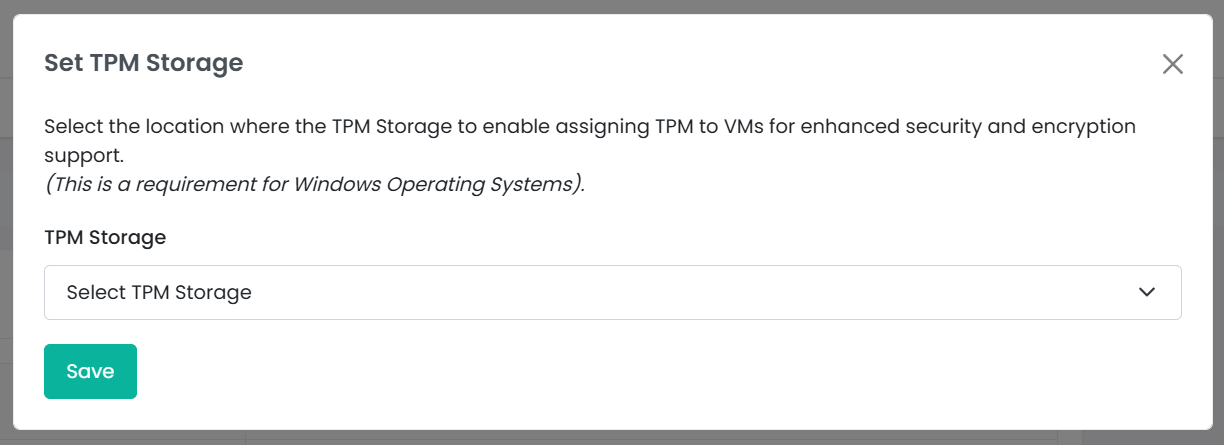
-
From the dropdown, select the storage location for TPM volumes.
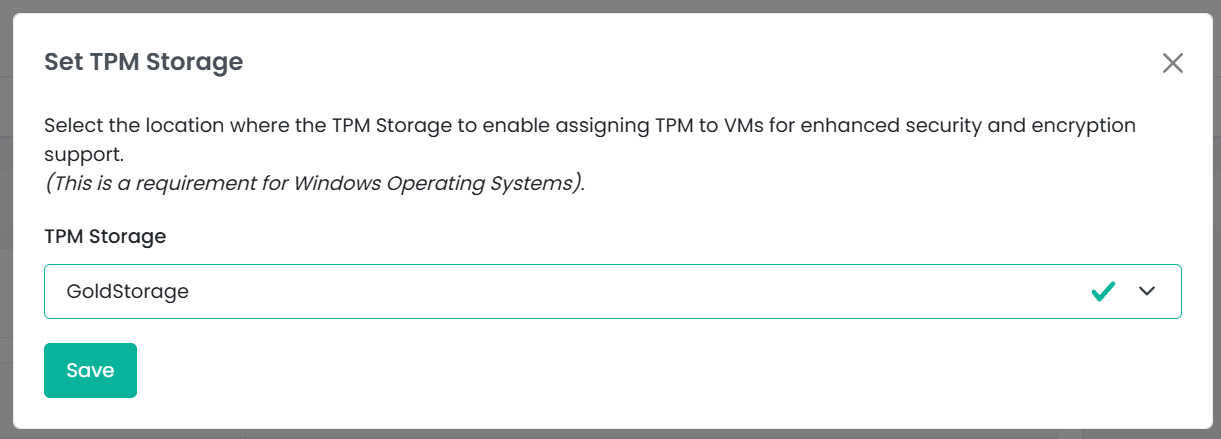
-
Once saved, TPM can be assigned to VMs during their creation or update.
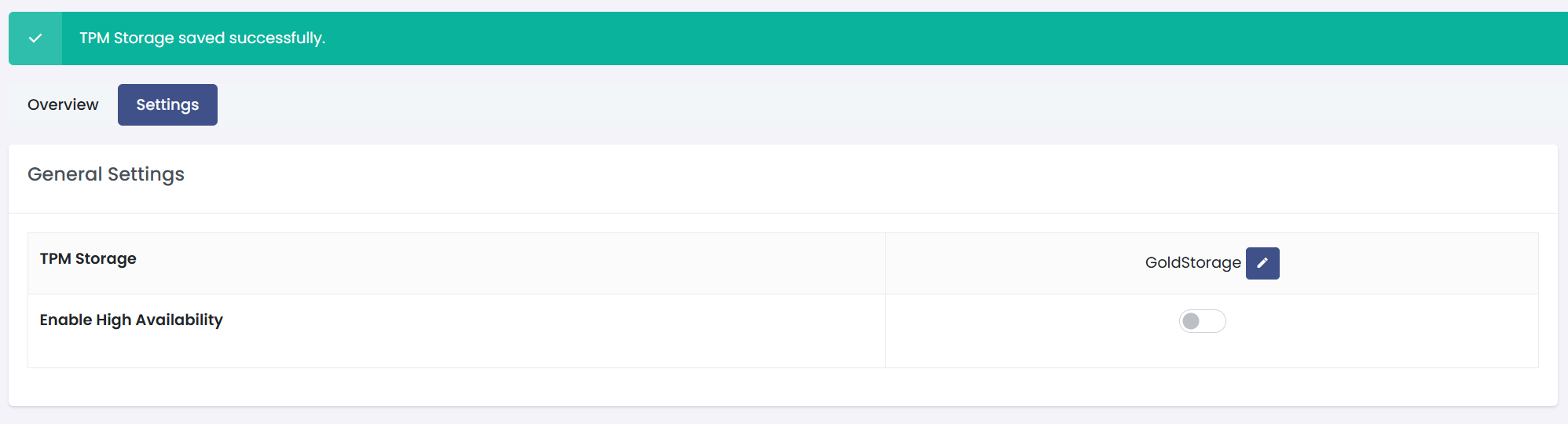
¶ Adding a Storage Policy
After setting up your data center, you need to create a Storage Policy to manage storage within MultiPortal.
-
In the Data Center Overview page, click the Settings tab.
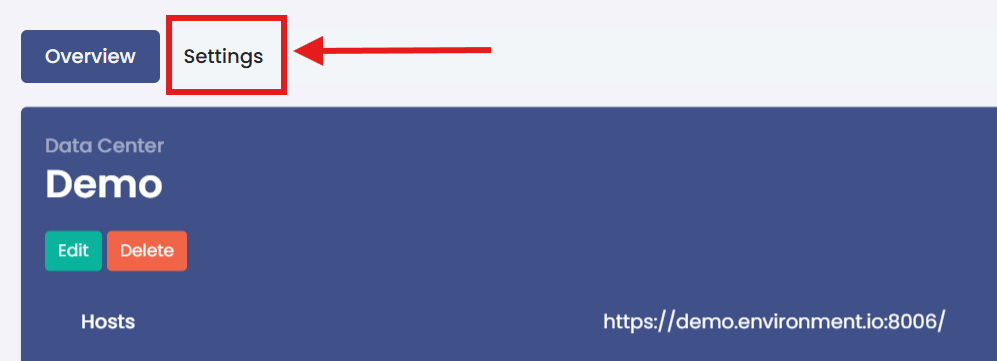
-
Then click Add Storage Policy.
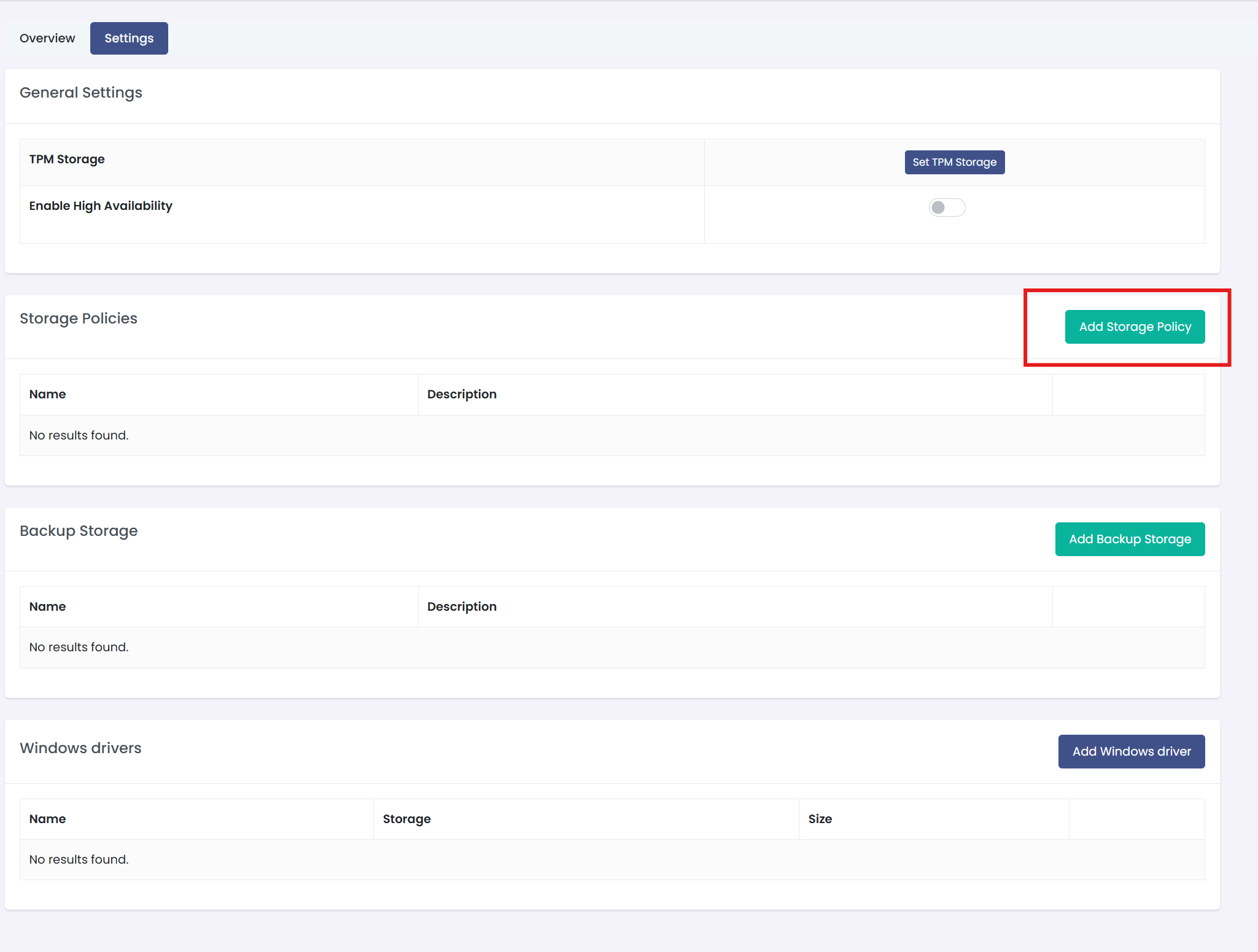
- A modal will appear for the new Storage Policy.
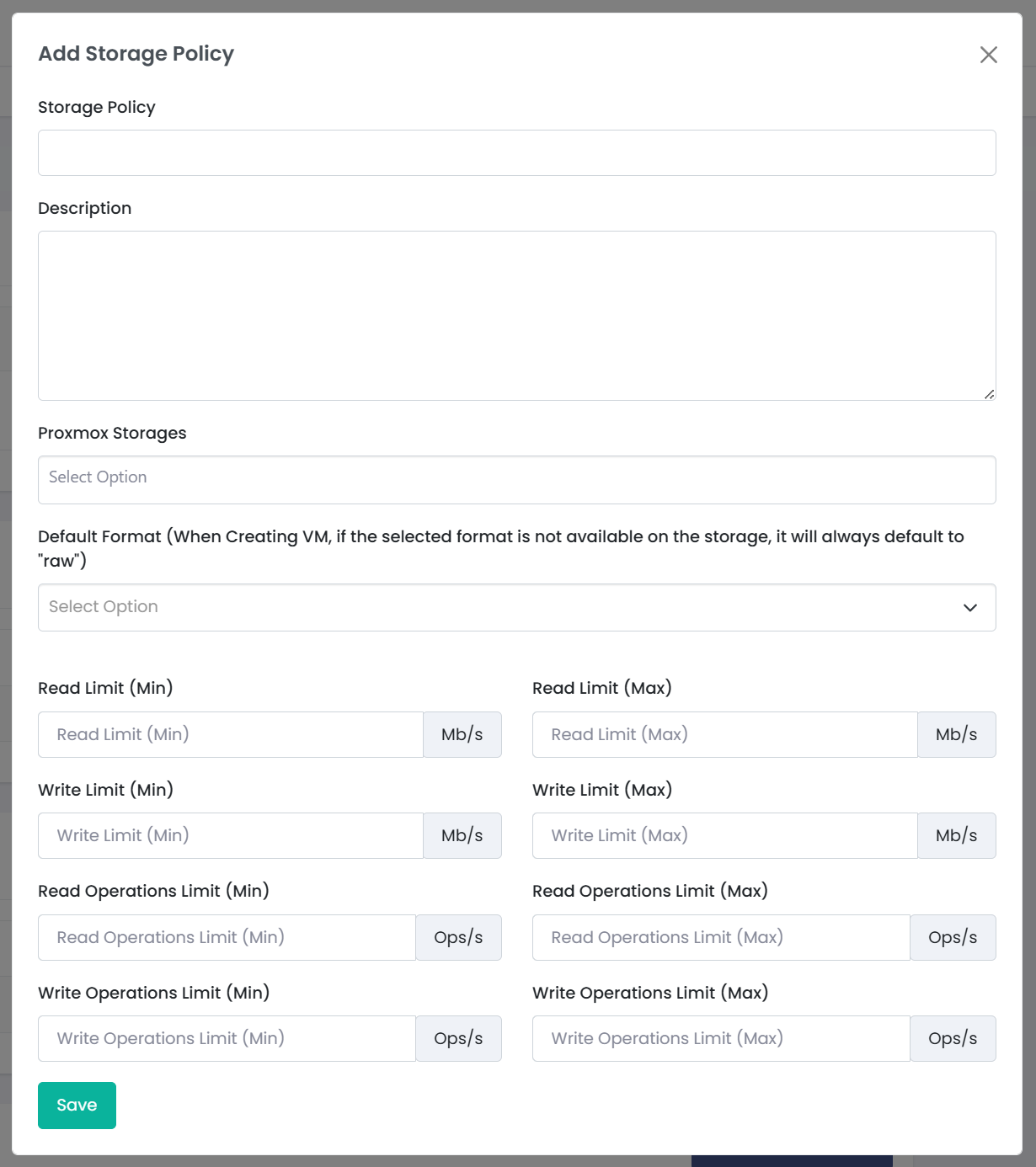
- Enter a Friendly Name for the storage policy (this is what users will see).
- Select the storage volumes that will be included in the policy.
- Optionally set the Default Format that will be used when creating a VM (Only available storage options for the selected volumes will appear enabled)
- Optionally set the following limits for the storage policy:
- Read Limit (Min): Minimum read speed in MB/s.
- Read Limit (Max): Maximum read speed in MB/s.
- Write Limit (Min): Minimum write speed in MB/s.
- Write Limit (Max): Maximum write speed in MB/s.
- Read Operations Limit (Min): Minimum read operations limit in operations per second (Ops/s).
- Read Operations Limit (Max): Maximum read operations limit in operations per second (Ops/s).
- Write Operations Limit (Min): Minimum write operations limit in operations per second (Ops/s).
- Write Operations Limit (Max): Maximum write operations limit in operations per second (Ops/s).
- Once created, this storage policy can be assigned to Virtual Data Centers.
¶ Adding Backup Storage
-
In the Data Center Overview page, click the Settings tab.
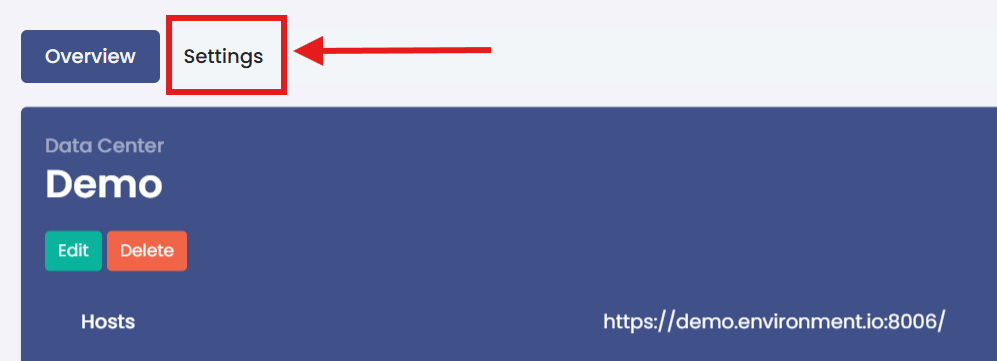
-
Then click Add Backup Storage
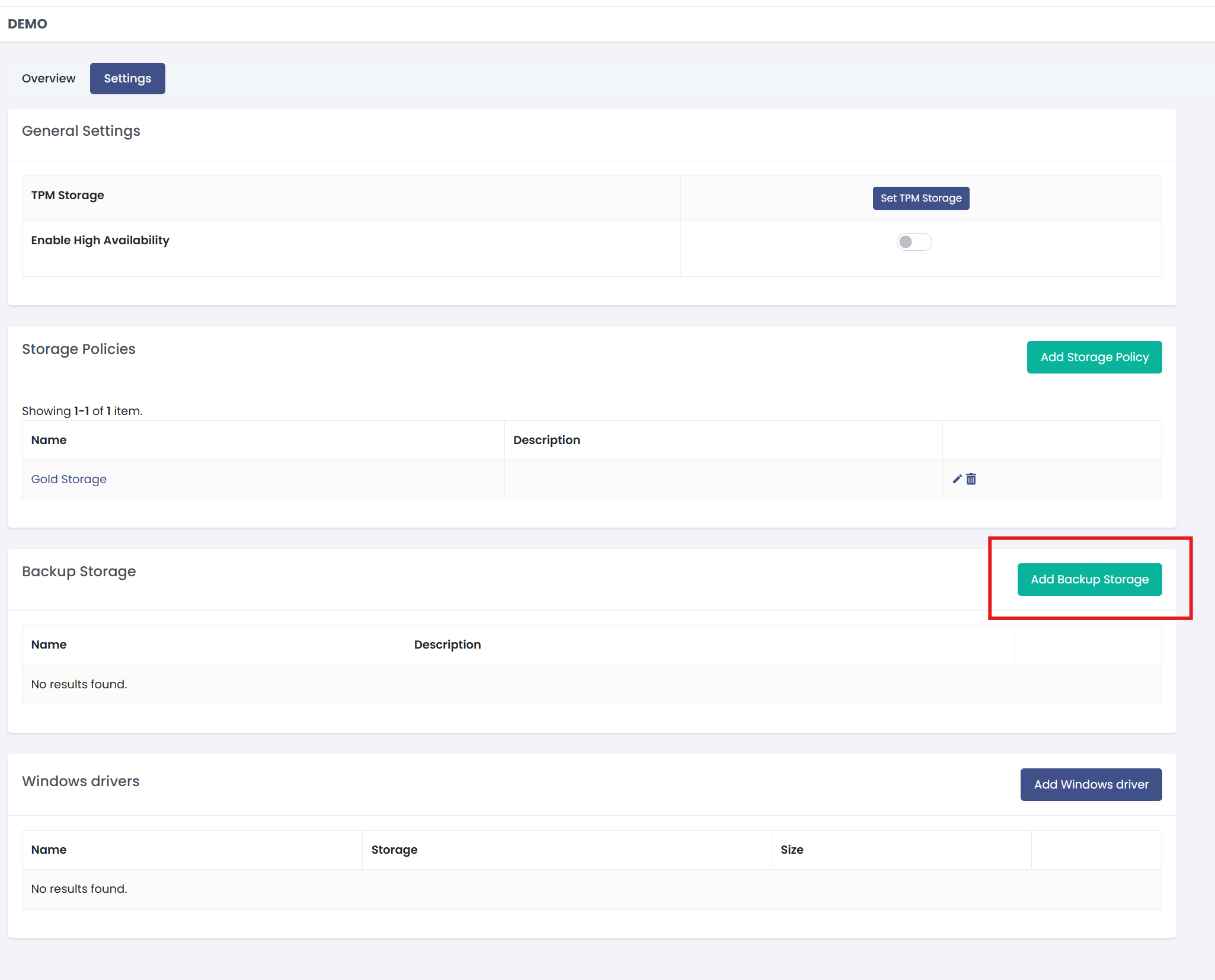
-
Enter the Friendly Name for the backup Storage (this is what users will see).
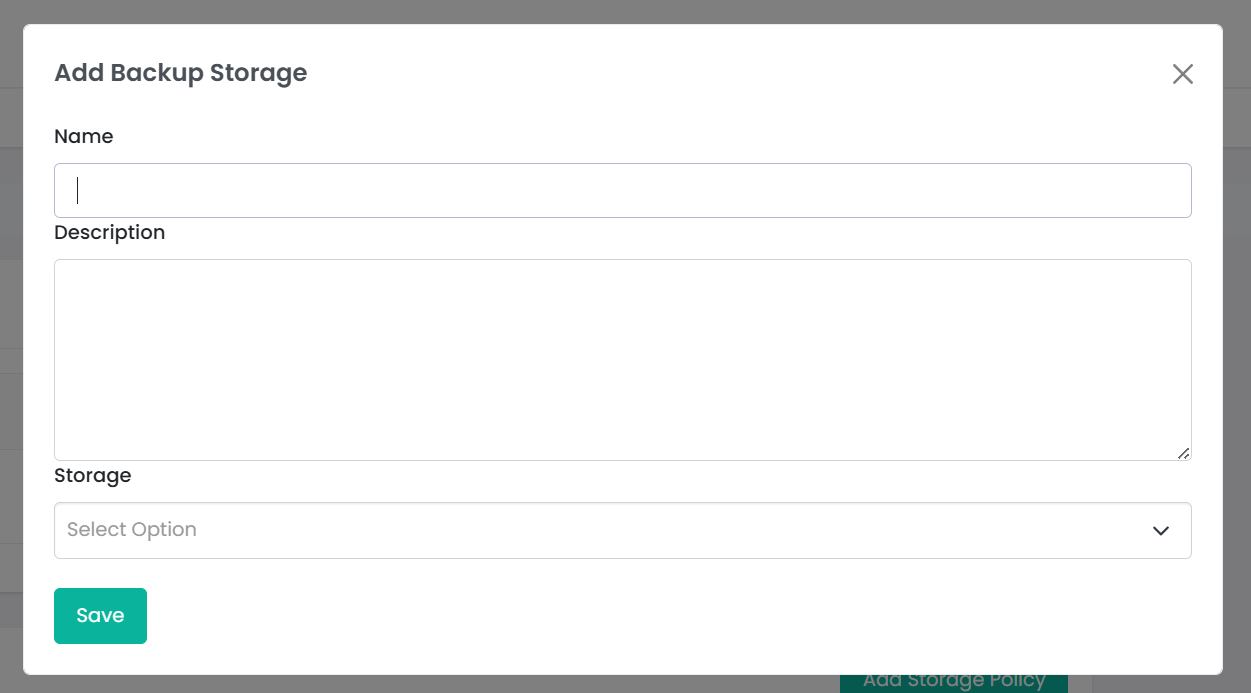
-
Optionally add a description for the storage
-
Select the storage that will be included in the policy.
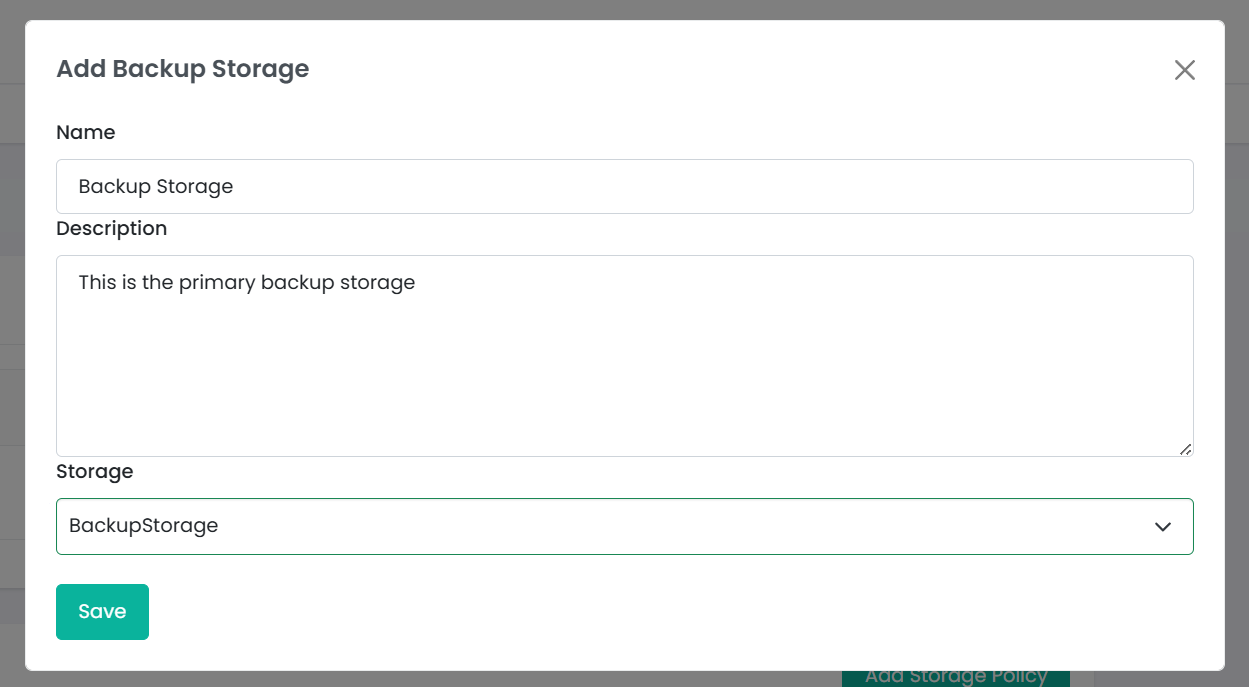
-
Once created, this storage policy can be assigned to Virtual Data Centers.

¶ Conclusion
This guide covers the basic setup and configuration of MultiPortal, including logging in for the first time, integrating your Proxmox environment, creating storage policies, and configuring TPM storage. By following these steps, you'll have a functional MultiPortal instance ready for managing virtual environments.